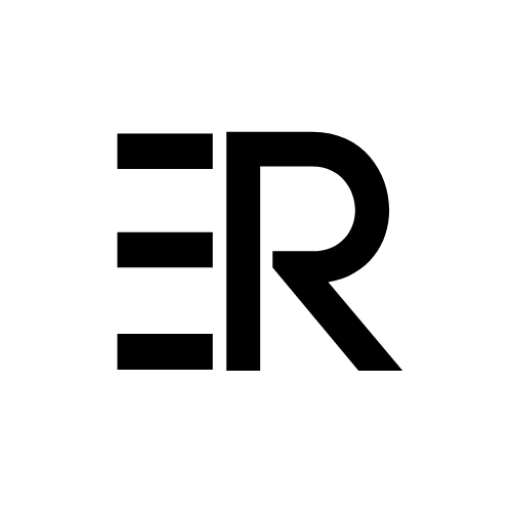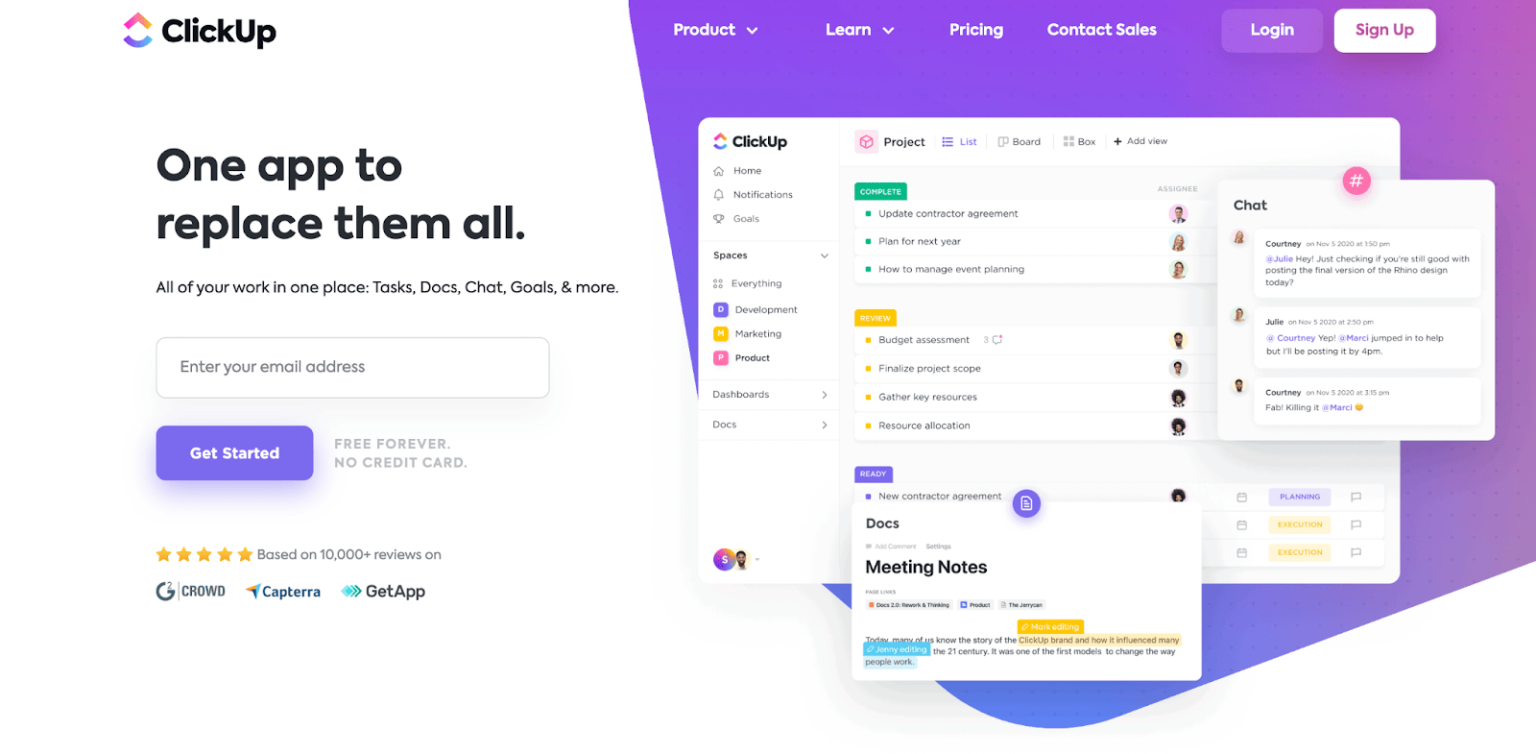A Showdown Between Two Of The Most Popular Project Management Applications
In the latest head to head software showdown featuring Trello and ClickUp, I will cover all of the following:
- features offered
- integrations
- pricing strategies
And of course, I will determine which should be declared the winner. So, let’s get down to the nitty-gritty of things, shall we?
ClickUp
Overview
Developed in 2017, ClickUp is one of the newer kids on the block when it comes to PM software, but in that short period of time they have already established a large presence in the market, and currently is used by companies like Airbnb, Uber, and Nike. ClickUp is best explained as an all-in-one productivity tool, and is self-described as “One App to Replace Them All.”
Pretty serious claim to make as there is a lot of competition in the project management software market.
But the real question here is, does their claim to replace all the apps hold up? Let’s find out…
And am I the only one who thinks they seem to be low-key referencing Lord of the Rings here with the phrase "One app to replace them all"? Intended or not, that scored them bonus points in my books.
Features
Views
Well, “what views are possible?”, you might be thinking to yourself right now, because you are for some strange reason, super committed to the Kanban view that Trello has. You are in luck my friend, because not only does ClickUp have Kanban view, it has all of the following:
- timeline view
- workload view
- table view
- map view
- doc view
- chat view
- form view
- activity view
- Gantt view
- box view
- calendar view
- list view
So I think they’ve got you covered from any view you look at it.

Integrations
Did you want integrations? ClickUp has got them – all of them. Okay, not all of them, but pretty darn close. With over 1,000 integrations I am guessing that they will have the ones you are looking for. Listed below you’ll find just a handful of the integrations available:
- Zapier
- Slack
- Toggl
- Clockify
- Everhour
- Google Drive
- OneDrive
- Dropbox
- Outlook
- Google Calendar
- GitLab
- Evernote
- Typeform
- Figma
- Vimeo
- YouTube
- Loom
- Zoom
- Google Sheets
- HubSpot
Want the full list? Click here.
Pricing
1. Free Plan ($0 per member, per month, FOREVER)
This offers unlimited tasks and members, two-factor authentication, image and PDF annotation, real-time chat, email within ClickUp, Kanban boards, native time tracking, in-app video recording, and 24/7 support. In the free plan, there is a ton of features, and quite a few of those include things other management apps would charge for, such as native time tracking or having unlimited tasks. But, that being said, there are some downsides obviously to the free plan, such as restrictions placed on other features (for example, there are 100 uses each of the following: mind maps, timelines, subtasks, doc tags, proofing, Gantt charts, and custom fields. Also, the free plan only comes with 100MB of storage, which if you hoard files as I do, this clearly won’t be enough space).
But that is why there is the UNLIMITED PLAN – perfectly suited, in my opinion, for solopreneurs, or small teams with less than 5 or 6 people.
2. Unlimited Plan ($5 per member, per month)
Includes everything included in the free plan plus unlimited file storage, cloud storage integrations, dashboards, goals and portfolios, agile reporting, teams (user groups), unlimited custom fields and Gantt charts, future recurring tasks on calendar, box view, form view, map view, 1000 automations/month, unlimited read-only guests, and 5 permission controlled guests.
And if that isn’t enough for you power-users, there is the business plan – packed full of all the features you want and ones that you didn’t even know you wanted until you had them!
3. Business Plan ($9 per member, per month)
Includes everything in the unlimited plan plus Google SSO, custom exporting, custom task ID’s, share portfolios, workload charts, granular time estimates, forms branding, customizations, notes and labels for time tracking, all the dashboard widgets, 10,000 automations a month with multiple actions and condition, sunlimited teams, timelines and mind maps, advanced time tracking (billable, non-billable, etc), 10 permission controlled guests and 5 per additional workspace members.
Still not sure? (Really? I thought that was pretty convincing!) Well, then I guess I should also mention that the best part of the pricing plans that ClickUp offers is that not only are they are super reasonable for pricing, but they are also flexible; there is even an option on the website called “Let’s Make a Deal,” which prompts you to enter in how much you’d like to pay per member, per month, and then you receive a call from someone at ClickUp to work out a deal. How cool is that?
Trello
Overview
Trello is a web-based project management app that utilizes mainly Kanban boards and is used by teams of any size for task organization and team collaboration. Developed in 2011, Trello has been on the map for project management for over a decade and is used across the globe by companies like Ebay, Squarespace, and Google, and has over 50 million users worldwide.
The Trello app is different from ClickUp in the sense that they don’t try to pack everything into one place. This is likely due to the fact that Trello’s parent company, Atlassian, owns several other project management apps – Jira, Confluence and Bitbucket, all of which work seamlessly with Trello. That being said, if your team does not use any of the other Atlassian apps, does it really make sense to be using Trello?
Let’s explore what Trello has to offer.
Features
I feel like this might be a bit of a bummer after reading all the features in ClickUp, but nonetheless, here are the features available in Trello:
- Task tagging and scheduling
- Rules based workflow
- Recurring tasks
- Task assignment
- Email-to-task conversion
- Task completion tracking
- Time and expense tracking
- File sharing and management
- Customizable templates and dashboards (kind of)*
There are many other features available that aren’t listed – the downside is that they can only be accessed by third-party plugins called ‘Power-Ups’, many of which come with an additional monthly cost, which for larger teams adds up very quickly.

This is Kanban view in Trello. I hate Kanban view.
Integrations or "Power-Ups"
So, Trello doesn’t necessarily have integrations, they have what is referred to as “Power-Ups”. Now, this is where I lost my interest in Trello because I am not a fan of the Power-Ups. I mean, don’t get me wrong, there are tons of them available, 100+ according to the Trello website. But some of them charge an additional monthly subscription fee on top of the Trello plan.
Which I personally don’t like spending extra money if I don’t have to. So Trello loses any interest really from me simply because of that. To be fair, there are still quite a few for free – and most of the commonly used ones like Google Drive, Dropbox, OneDrive, Gmail, etc. don’t have any extra fees to use. If you are interested in reading more about the Power-Ups and how they work, you can find a detailed guide on the Trello website.
Pricing
1. Free
- 10 boards per workspace
- Unlimited power-ups
- 250 workspace command runs per month
- Custom backgrounds and stickers
- Unlimited activity logs
- Unlimited cards
2. Standard
This plan is $5 USD per user per month, when billed annually ($6 if you bill monthly).
It includes everything in the free plan plus the following:
- Unlimited boards
- Advanced checklists
- Custom fields
- 1,000 workspace command runs/ month
- Single board guests
- Saved searches
3. Premium
The premium plan is double that of the standard, $10 per user per month (or $12.50 if you bill monthly). Trello’s website says this plan is best for teams of up to 100 people that need to track multiple projects and visualize work in a variety of ways. In my opinion, this plan really is the bare minimum I would even consider using as the other two plans do not include any other view except Kanban. Which I hate the Kanban view, but maybe that is just me. Anyways, the premium plan includes everything that is in the standard plus the following:
- Dashboard, timeline, workspace table, calendar, and map views (YAY more views!)
- Admin and security features
- Templates
- Unlimited workspace command runs
- Priority support
- Google apps sign-on
4. Enterprise
Lastly, we have our enterprise plan – which is a whopping $17.50 per user, per month (and you must have a minimum of 25 people on your team to use this plan). So for 25 users, you would be looking at an annual cost of $5,250. Yikes. For that price you must get access to all kinds of stuff right? Well, it does include everything in the premium plan, and a few additional things that IMO are only needed if you are running a huge company:
- Attachment restrictions
- Organization wide permissions
- Public board management
- Power-up administration
And The Winner Is...
TL;DR?
If your company is currently using Trello, then making the transition to ClickUp might take a bit of getting used to, but long-term it makes more sense from not only a financial perspective, but also an efficiency and workflow perspective. And luckily all of the plans for ClickUp come with 24/7 support to help you make the transition from Trello (or anything else), and on their website they have all kinds of tutorials and how-to articles to get you up to speed.
And if you aren’t using any project management software currently, then the no-brainer choice is ClickUp.
Why?
Some of the most useful features in ClickUp don’t even exist in Trello. Or, if they do exist, they are only accessible after paying for the PowerUps – which as you probably already know if you have used Trello, tends to add up very quickly.
Why would you pay more for a program that does less? You wouldn’t obviously, because that is nonsense. By that logic, ClickUp is the easy choice and clear winner of the two.
Make your inbox suck a bit less.
Subscribe to my monthly newsletter to get emails you actually want to read.